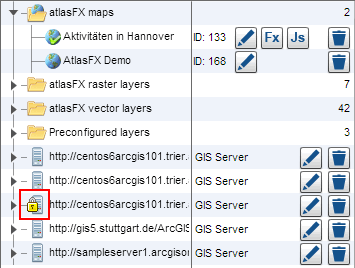You can integrate ArcGIS Server resources (since version 9.3 and higher) to atlasFX. Some of them are provided on the Internet for free, for example by ESRI or by public administrations. A list of a few useful ArcGIS Server resources can be found here.
In the current version, atlasFX can only use ArcGIS Server resources that are published as MapServer. In order to make a rest end point available in atlasFX, you have to chose the option GIS server.
Note: Please follow the lead about special characters in layer.
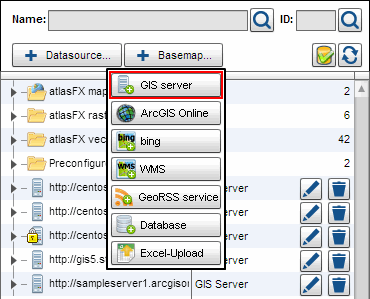
A dialog opens, where you can insert the URL of the ArcGIS server.
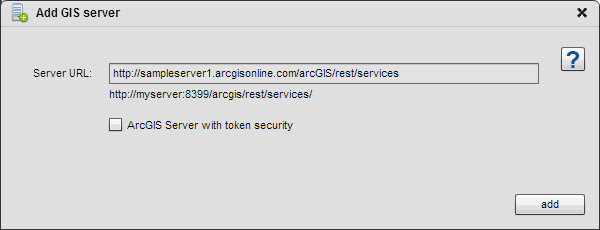
When the button "add" is clicked, atlasFX reads all available services under the given URL and lists them in the atlasFX browser.
Navigate to a map server and click it. The number at the end of a row indicates the number of available services in the directory.
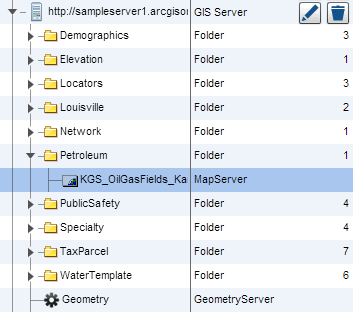
The MapServer opens and you can see the contained services. By clicking the service again, a dialog window opens with the properties and available layers.
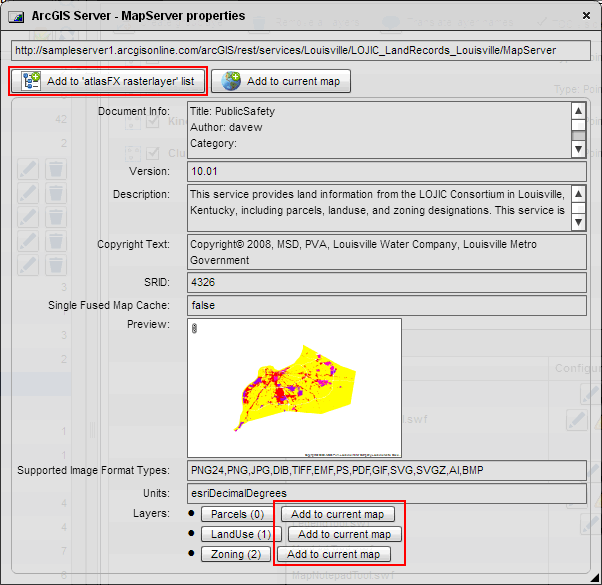
The displayed informations are not editable. They are set during the set up of the ArcGIS Server.
With the button  you can add the complete map service to the category "atlasFX raster layers" in your atlasFX browser. The layers of the map service are displayed at the bottom of the dialog. Every layer can be added to the list. By pressing the buttons with the names of each layer, you can get a more detailed overview.
you can add the complete map service to the category "atlasFX raster layers" in your atlasFX browser. The layers of the map service are displayed at the bottom of the dialog. Every layer can be added to the list. By pressing the buttons with the names of each layer, you can get a more detailed overview.
When using a ArcGIS Server, you can secure the services with a token service. Therefore, you have to configure the roles and users in the ArcGIS Server Manager and activate the ArcGIS token service.
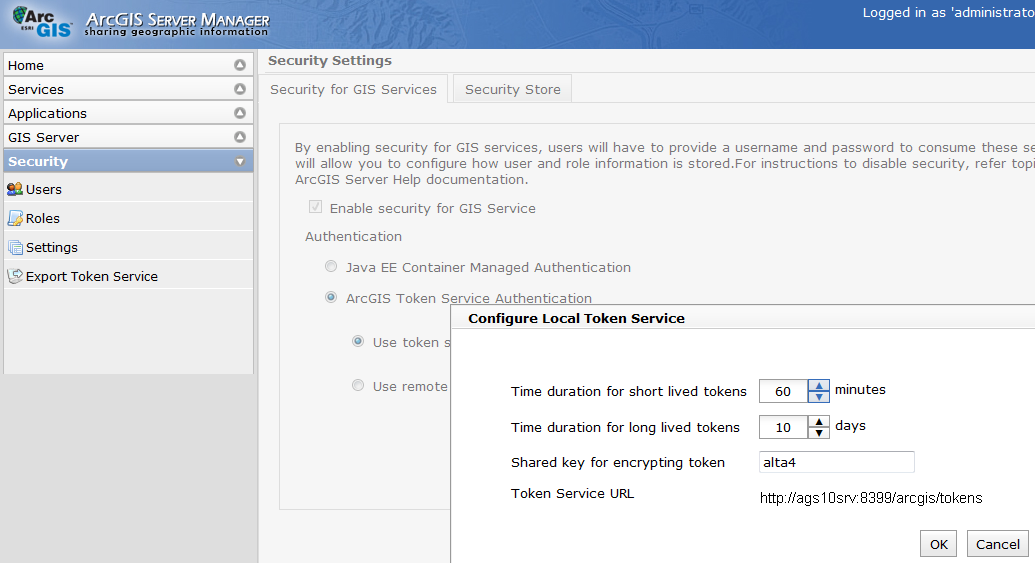
In order to integrate the token secured server in atlasFX, you have to set the check mark at "ArcGIS Server with token security" and transfer the necessary settings that you made in the ArcGIS server manager. The settings can be tested with the button  .
.
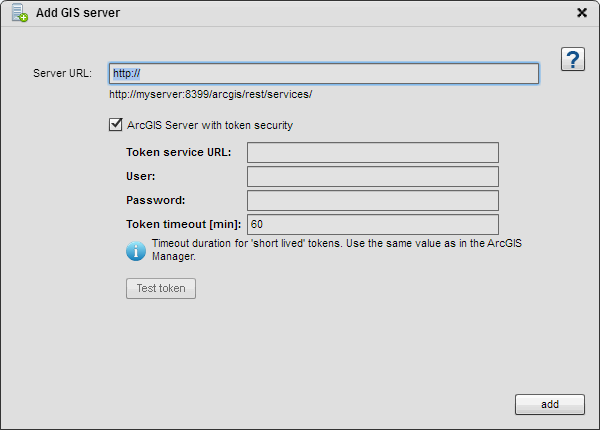
The token service secured ArcGIS Server appears in the atlasFX browser. A lock symbol above the icon indicates the token security for the server.