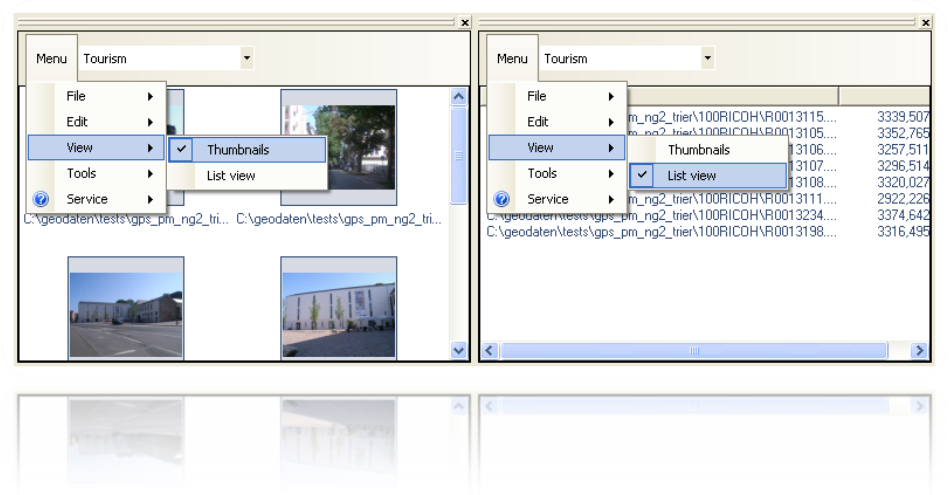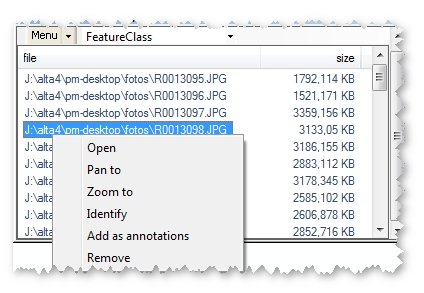PhotoMapper Desktop 10.4 offers two different views for the management of your photos: a thumbnail and a list view.
You can choose between these two possibilities in the PhotoMapper Desktop 10.4 window by selecting the menu item "View".
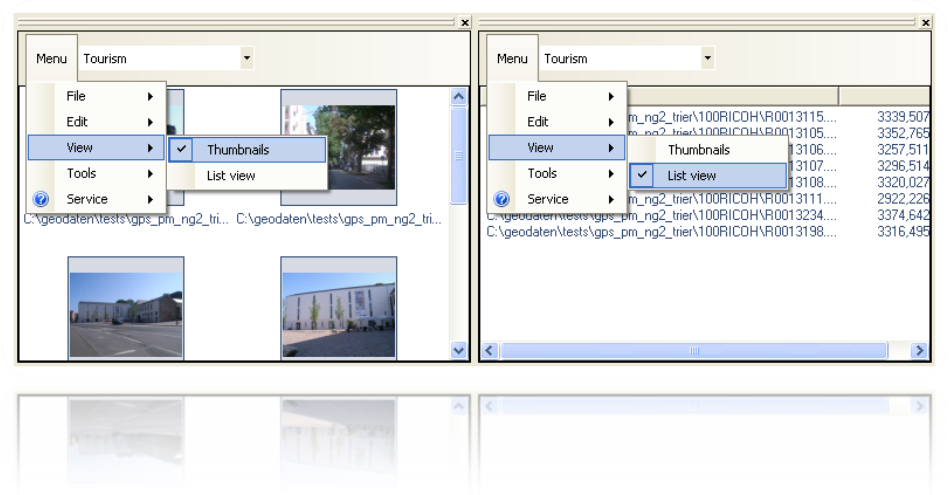
Context menu
If you right-click on a photo in the PhotoMapper Desktop 10.4 window, a menu with the photo management functions will open.
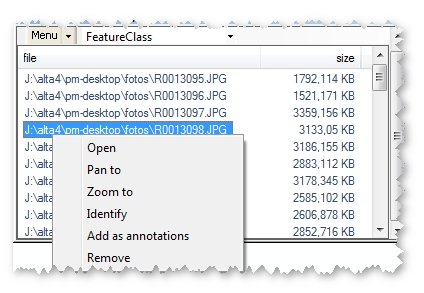
The following functions are available:
- Open: Opens the photo with the standard application you have defined.
- Pan to: Centers the selected photo maintaining the zoom level.
- Zoom to: Zooms in on the location of taking of the selected photo.
- Identify: Displays information concerning the picture entry in the layer.
- Add as annotation: Adds the picture to the map, see paragraph "Add photos to the map".
- Delete: Erases the photo from the layer.