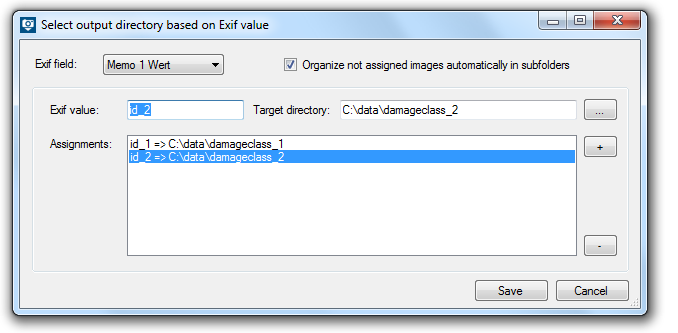Choose output directories
After defining the input directories, you have to choose an output directory for your photos, pdf reports and text files. You are able to define an individual output directory for every input directory. To configure this individual output directories, select the desired input directory and define the output directories.

Output directory based on Exif value
Depending on their text-memos, images can be sent to specific folders. Therefore it is important to know the relevant text-attributes that will be processed and make the desired assignment. Choose for example Memo 1 and add the desired memo value, which was defined as Memo Value 1 before capturing the image. Then choose the Output directory and save the configuration. Beside the memo values, the exif-fields Date, Time, Make, Model, Artist, Copyright, Serial number, Index and Original Name can be chosen to control the image processing. If there exists no specific Memo Value for a picture, this image will be sent to the standard output directory.
In addition, you have the possibility to activate the checkbox Organize not assigned images automatically in subfolders. This function organize automatically the directories based on the chosen memo field. This simplifies the assignment of memo value to directory.
Important Notice
UNC paths with hidden shared folders can cause problems, so that no more images are processed.
The UNC path must without giving further credentials (credentials) accessible and be provided with read / write permissions.
There will be no error message because checking of the path is prevented at configuration time. Instead each access will be checked and logged at each access interval.
If photos remain unexpectedly in folders, please check whether you are using UNC paths with hidden shared folders.
If the computer connected to the camera or the computer running "dataIMAGING Server" is registered in a domain the other part must also be registered in the same domain.