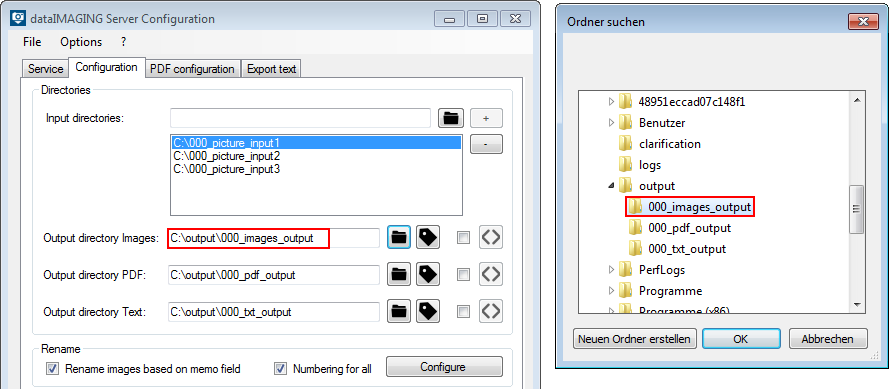Choose output directories
Choose output directories
After defining the input directories, you have to choose an output directory for your photos, pdf reports and text files. You are able to define an individual output directory for every input directory. To configure this individual output directories, select the desired input directory and define the output directories.
Adding exif tags
Output directory paths can
Using the  button it is possible to add as much exif tags as wanted. With every selection of a value dataIMAGING Server adds a wildcard at the end of the path automatically. E. g. using "memo value 1" dataIMAGING adds a "\<m1v>" to the path.The backslash ("\") shows that a new subfolder is going to be created.
button it is possible to add as much exif tags as wanted. With every selection of a value dataIMAGING Server adds a wildcard at the end of the path automatically. E. g. using "memo value 1" dataIMAGING adds a "\<m1v>" to the path.The backslash ("\") shows that a new subfolder is going to be created.
The existing exif values are going to be read automatically and are used to name the several subfolders. Not existing folders are going to be created automatically.
In addition, it is possible to use several exif tags to name a new folder. All you need to do is remove the backslash between two memo values, e. g. "<m1v><m2v>".
If a exif-value which is used to create a new folder doesn't exist dataIMAGING uses the wildcard "no_exif_value" instead.
Example of using exif values to structure your output directories
E. g. you use C:\output\images\<date>\<m1v> as a folder structure. New subfolders are going to be created within C:\output\images using the date when the picture has been taken. Within one folder new subfolders are going to be created using the memo value 1.
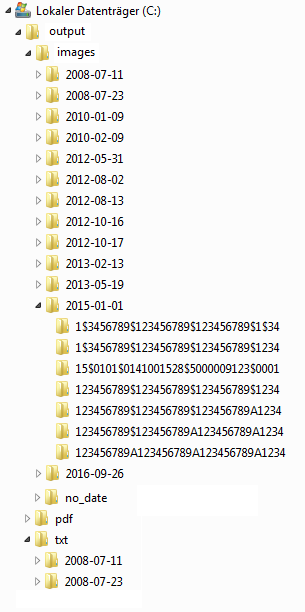
Combinations of several exif values or static expressions can be used as well (C:\ouput\images\<date>\Barcode1_<m1v>_Barcode2_<m2v>).
Permitted exif tags
The following tags can be used:
|
Allgemein |
|
|
Memotags |
|
|
|
|
|
Date |
<date> |
|
Memo 1 name |
<m1n> |
|
Memo 1 value |
<m1v> |
|
Time |
<time> |
|
Memo 2 name |
<m2n> |
|
Memo 2 value |
<m2v> |
|
Date with time |
<datetime> |
|
Memo 3 name |
<m3n> |
|
Memo 3 value |
<m3v> |
|
Make |
<make> |
|
Memo 4 name |
<m4n> |
|
Memo 4 value |
<m4v> |
|
Model |
<model> |
|
... |
... |
|
... |
... |
|
Artist |
<artist> |
|
Memo 17 name |
<m17n> |
|
Memo 17 value |
<m17v> |
|
Copyright |
<copyright> |
|
Memo 18 name |
<m18n> |
|
Memo 18 value |
<m18v> |
|
Serialnumber |
<serialnumber> |
|
Memo 19 name |
<m19n> |
|
Memo 19 value |
<m19v> |
|
Original name |
<orgname> |
|
Memo 20 name |
<m120> |
|
Memo 20 value |
<m20v> |
Adding static texts
Within your output directory it is possible to also add static texts at any position.
By using the outout directory path C:\ouput\images\<date>\Barcode1_<m1v>_Barcode2_<m2v> the output directory structure is the following:
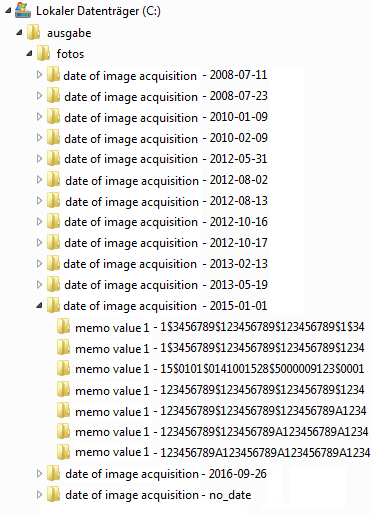
Choose output directory based on Exif value
Depending on their text-memos, images can be sent to specific folders. Therefore it is important to know the relevant text-attributes that will be processed and make the desired assignment. You can configure this by using the button  . Your configuration is going to be used by activating the checkbox. To configurate this settings you need to define an input directory and an output directory.
. Your configuration is going to be used by activating the checkbox. To configurate this settings you need to define an input directory and an output directory.
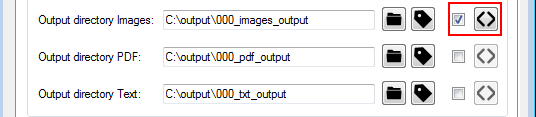
Choose for example Memo 1 and add the desired memo value, which was defined as Memo Value 1 before capturing the image. Then choose the Output directory and save the configuration. Beside the memo values, the exif-fields Date, Time, Make, Model, Artist, Copyright, Serial number, Index and Original Name can be chosen to control the image processing. If there exists no specific Memo Value for a picture, this image will be sent to the standard output directory.
In addition, you have the possibility to activate the checkbox Organize not assigned images automatically in subfolders. This function organize automatically the directories based on the chosen memo field. This simplifies the assignment of memo value to directory.
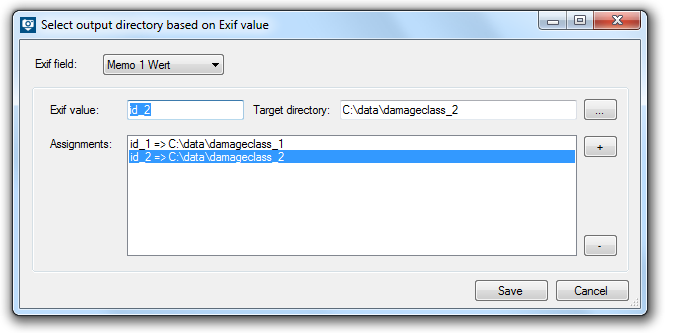
Important Notice
UNC paths with hidden shared folders can cause problems, so that no more images are processed.
The UNC path must without giving further credentials (credentials) accessible and be provided with read / write permissions.
There will be no error message because checking of the path is prevented at configuration time. Instead each access will be checked and logged at each access interval.
If photos remain unexpectedly in folders, please check whether you are using UNC paths with hidden shared folders.
If the computer connected to the camera or the computer running "dataIMAGING Server" is registered in a domain the other part must also be registered in the same domain.
 button you can browse to existing folders.
button you can browse to existing folders.