Logo, Copyright, Imprint
To place your personal logo in the map, you can either add it by clicking the  or
or  . Your logo has to be in JPG, PNG or SWF format. It can add it to the logo list by clicking
. Your logo has to be in JPG, PNG or SWF format. It can add it to the logo list by clicking  .
.
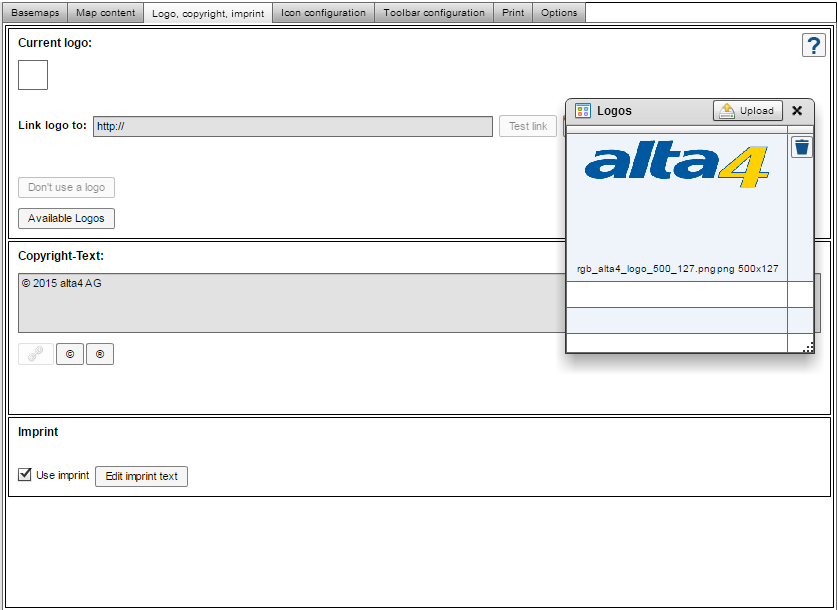
Afterwards, the logo can easily by dragged and dropped from the logo list into the work area.
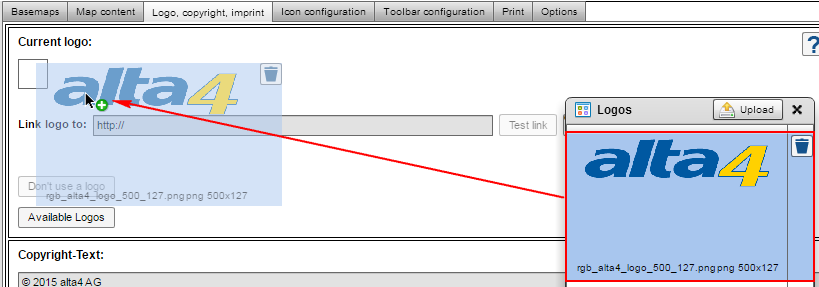
You will find the logo in the upper left corner in your map application. in the map preview you can change it's position by draging it to the desired place.
If you don't want your logo to be displayed anymore, use the  button to remove the logo from the map application.
button to remove the logo from the map application.
Please use the text box to use a copyright text. The usual special symbols are already incorporated as a button in the interface. You only have to add your own text.
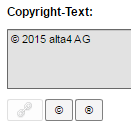
In the lower part of the workspace, the copyright of the visualized data is shown. It will show up in the lower right corner of the map application. You can also select text and create a hyperlink.
In the "Contacts" section, you can configure the imprint with a small editor, by clicking  .
.
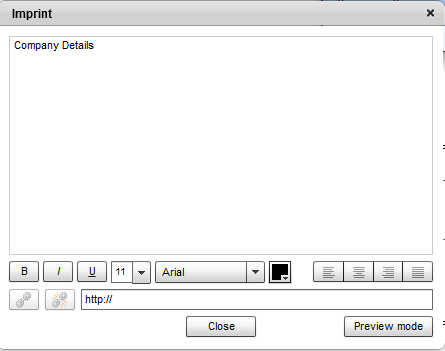
The optional logo, selectable under the tab "Logo, copyright, imprint", will later be displayed by default on the upper left corner of the map document. To change the position of the logo, use the preview to drag it to any place of the map application.