Symbology
Depending on the data type, you have different options to style your data.
If you use polygons (planar vector data), you can configure it as followed:
You have the ability to edit the fill color and transparency, as well as their style. You can also change color, width, transparency and the style of the outline. The display on the left side shows an example representation of the polygon configuration.
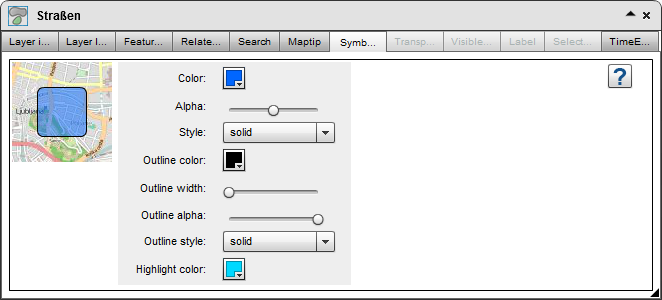
The appearance of linear data is set in the same way.
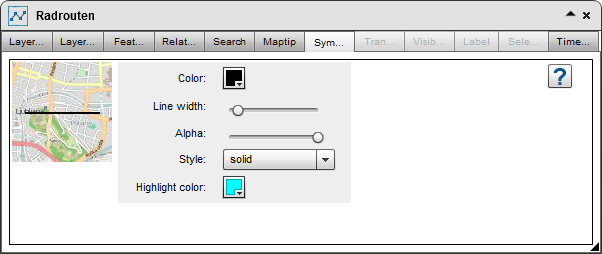
Point data can be individualized according to a similar pattern. Just make sure, that the symbology type "Single Symbol" is selected for point data.
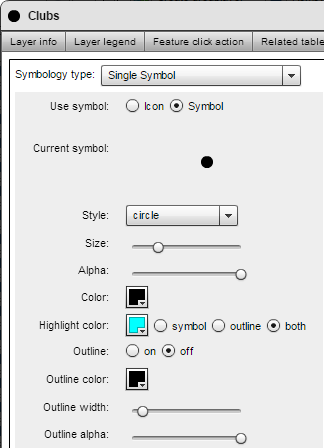
Alternatively to symbols you can use Icons to display point features. If you use them you can define a special highlight icon for your symbol which will be displayed when hovering and clicking on features within the map.
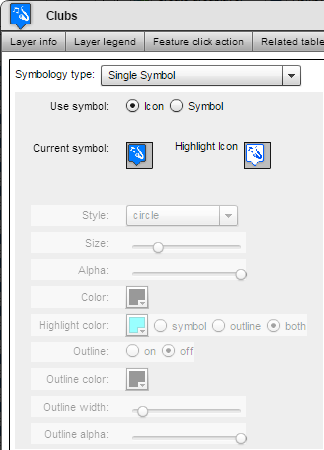
Furthermore, point features can be visualized in cateogories, classes or a heatmap.