QueryMapExtentTool
With the QueryMapExtentTool you get a list of map objects within the current map section.
Thus, it can be used in the map, activate and configure it within the toolbars menu.
The activation is done by checking the checkbox. The configuration can be reached by pressing the edit buttons.

If the tool is configured and activated, it can be called in the map by clicking the button  .
.

Note: The tool is available in the current version exclusively within the Flex client.
Configuration of the QueryMapExtentTool
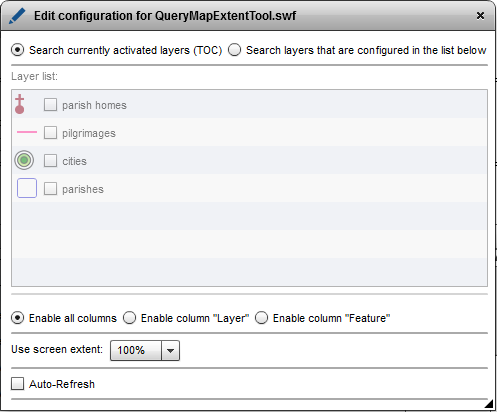
Option "Search currently activated layers (TOC)"
Only the layers which are activated within the map will be recognized for generating the result list.
Option "Search layers that are configured in the list below"
From the list of layers, the layers can be selected that are queried and their features listed in the results of QueryMapExtentTools.
This is done by checking the checkbox in front of the layer name.

The tool provides results regardless of whether the layer is checked on or checked off in the TOC:
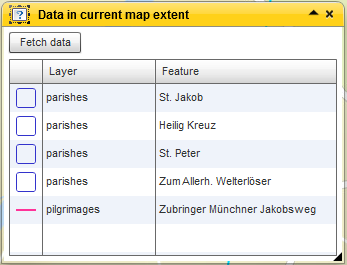
Enable all columns
The "Enable all columns" option has the consequence that in the presentation of search results following information will be displayed:
-
layer symbol
-
layer name
-
feature name*
Enable column "Layer"
The "Enable column 'layer'" option has the consequence that in the presentation of search results following information will be displayed:
-
layer symbol
-
layer name
Enable column "Feature"
The "Enable column 'Feature'" option has the consequence that in the presentation of search results following information will be displayed:
-
layer symbol
-
feature name*
Use screen extent
Here you indicate the proportion of the map section, which is included for the object detection. A value of 50%, means that only half of the map area, starting from the center of the map for the object detection is included.
Auto-Refresh
Check the checkbox for auto-refresh to get the results of the tool automatically after each zooming and panning.
If the box is not checked, a button is displayed when running the too, with which the search can be started manually.
*The feature name is configured by setting the Maptips.