Publishing a Map
When the map application is configured, you can publish it on the server. For this, you have to open the Map Summary in the atlasFX browser with a single click. When you press the publishing button  , the data is then synchronized with the server and a green check sign
, the data is then synchronized with the server and a green check sign  appears above the globe symbol.
appears above the globe symbol.
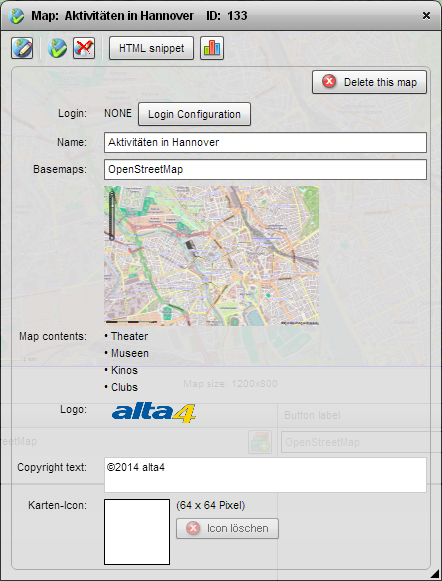
If you would like to remove the map application from the server, you simply have to click the button  . The map will not be deleted completed though, the users simply can't reach the map application anymore under the URL.
. The map will not be deleted completed though, the users simply can't reach the map application anymore under the URL.
If you would like to edit the map afterwards, click on the  button in the atlasFX browser or in the map window and the configuration view opens in the atlasFX workspace. When you have made your changes, you only have to save the map application and the data will be synchronized with the server. The published map application will be updated automatically.
button in the atlasFX browser or in the map window and the configuration view opens in the atlasFX workspace. When you have made your changes, you only have to save the map application and the data will be synchronized with the server. The published map application will be updated automatically.
If you only want to make the map accessible to certain user groups, you can secure the map with a password or user restrictions. These settings can be done with the button 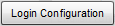 .
.