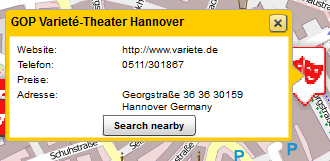Searching
In this menu you have can determine which attributes should be considered in the search function of the map application and how the result are displayed. The end user can search for all of the attributes for which the check mark is set (column "search over fields"). If an entry is found, the search results list is displayed, which you can modify as you like. Both the attributes displayed, as well as their order in the presentation can be determined. By placing a check mark in the right column ("attribute fields in the preview"), the attribute is added to the search results list.
The order of the attribute fields in the preview can be set via drag and drop in the field provided in the upper right.
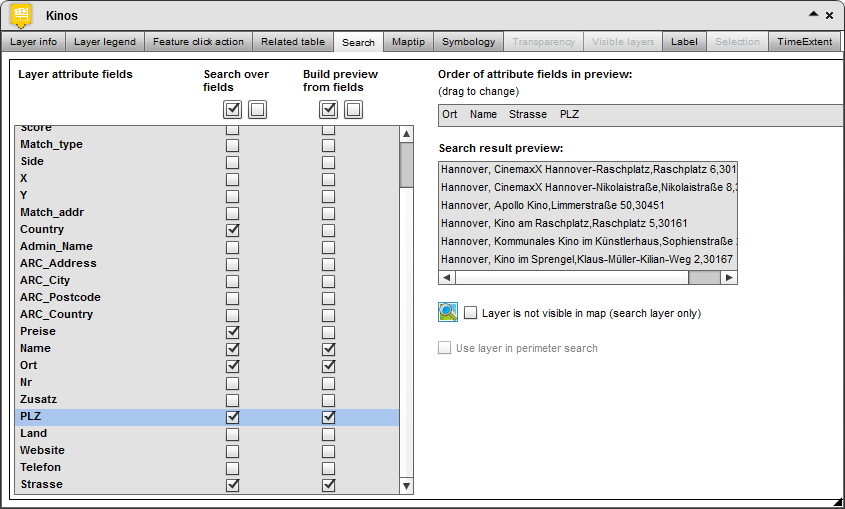
Below the preview, there is the option to use the layer as a pure search layer. The search results of this layer are clickable, which directs you to its map extent. Yet, the layer is not shown in the layer overview and is not visible to the user. Layer which are configured in such a way can be recognized in the tab "Maps contents" with this icon: 
If perimeter search option is enabled, the  button shows up in the popup of a data point, or after clicking on any point in the map. By pressing the button, all the data in the vicinity (for which this option is also enabled) is listed in the popup.
button shows up in the popup of a data point, or after clicking on any point in the map. By pressing the button, all the data in the vicinity (for which this option is also enabled) is listed in the popup.